BimmerNut.com Forums FAQ
Here you can find answers to questions about how the board works. Use the links or search box below to find your way around.
How to add attachments (including pictures) to posts
Thanks to talltorontoguy for the writeup
Here's how to attach files (including pictures) to your post.
1. Click on create new thread, reply, or quick reply
2. Scroll down below the text editing window to "additional options" section.
3. Click on button titled "manage attachments". An upload management window will appear
4. Click on "browse" button. A window will appear. Navigate to the directory where the attachment to be uploaded resides on your computer.
5. Double click on the picture to select it. Alternatively click once on the file name and subsequently on the "open" button in the bottom right corner. The path and name of the file selected should show up in the space to the left of the browse button.
6. Make sure your picture conforms to board's rules of type (bmp doc gif jpe jpeg jpg pdf png psd txt zip) and size (presently maximum 39kb). [You can resize pictures to be smaller in windows, or "zip" files using the free winzip program (www.winzip.com) to make other types smaller]
7. Confirm you've selected the right attachment (not the pic from the time you had one too many and the boys used lipstick to..... )
8. Click on upload and wait a few seconds (depending on connection speed). A section will appear beneath the "browse" button titled "current attachments". Your file name should be in that list.
9. To add additional files, click on the browse button again without exiting the window. Follow steps 5 through 7.
10. To remove a file from the list, click on remove button next to the file name.
11. When satisfied, click on "Close this window", the window disappears.
12. Now in the "attach files" section of "additional options" you will see your file name noted as being ready to send along with your post. You can still remove or add by clicking on "manage attachments" and following steps 5 through 10.
13. Make sure you have a subject and a body in your message post.
14. Clicking on "preview post" DOES NOT show the file as it would appear in your posting. (i.e. it is not shown in preview)
15. Click on submit reply.
16. Open a beer, sit back and admire your handywork.
1. Click on create new thread, reply, or quick reply
2. Scroll down below the text editing window to "additional options" section.
3. Click on button titled "manage attachments". An upload management window will appear
4. Click on "browse" button. A window will appear. Navigate to the directory where the attachment to be uploaded resides on your computer.
5. Double click on the picture to select it. Alternatively click once on the file name and subsequently on the "open" button in the bottom right corner. The path and name of the file selected should show up in the space to the left of the browse button.
6. Make sure your picture conforms to board's rules of type (bmp doc gif jpe jpeg jpg pdf png psd txt zip) and size (presently maximum 39kb). [You can resize pictures to be smaller in windows, or "zip" files using the free winzip program (www.winzip.com) to make other types smaller]
7. Confirm you've selected the right attachment (not the pic from the time you had one too many and the boys used lipstick to..... )
8. Click on upload and wait a few seconds (depending on connection speed). A section will appear beneath the "browse" button titled "current attachments". Your file name should be in that list.
9. To add additional files, click on the browse button again without exiting the window. Follow steps 5 through 7.
10. To remove a file from the list, click on remove button next to the file name.
11. When satisfied, click on "Close this window", the window disappears.
12. Now in the "attach files" section of "additional options" you will see your file name noted as being ready to send along with your post. You can still remove or add by clicking on "manage attachments" and following steps 5 through 10.
13. Make sure you have a subject and a body in your message post.
14. Clicking on "preview post" DOES NOT show the file as it would appear in your posting. (i.e. it is not shown in preview)
15. Click on submit reply.
16. Open a beer, sit back and admire your handywork.
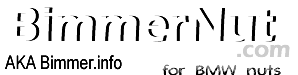



hello everybody i'm becoming mad !...
no air from vents but air motor...